Two scheduled tasks have been added to Miva 10.0
Security Checkup
This scheduled task will email the current status of the PA-DSS checklist
tab to the configured user(s) on a periodic basis. The task will be enabled
by default and configured to run weekly. It will have Pass/Fail indication
and a note stating that the user should view the PA-DSS Checklist tab in the
administrative interface for details.
Email Example

Scheduled Tasks Settings

| Enabled: |
Check the Enabled checkbox to allow this task to run in your store. You
can uncheck this box if you don't want the task to run, but you don't
want to delete it.
|
| Description: |
Enter some descriptive text for the task. |
| Trigger: |
Trigger name. |
| Trigger Delay: |
Enter the number of seconds to wait before triggering the scheduled
task.
|
| Operation: |
Select task labeled Standard Scheduled Tasks: Security Checkup
|
| Schedule: |
- Run Once, Then Disable:
- Every < > Minute(s) / Hour(s) / Day(s)
|
| Place Store in Maintenance Mode While Task is Running |
You might want to select this option if you feel that the task would
interfere with customers in your store.
For more information about Maintenance Mode, see:
Store Settings > Store Details Tab > Maintenance Mode
Section
|
| Give Customers < > minute(s) Warning |
You can have a message appear in your store warning customers that the
store is about to go into Maintenance Mode. For more information, see:
Store Settings > Store Details Tab > Maintenance Mode
Section
|
| Log: |
Select which data you would like logged in the email. |
| Next Run: |
|
| Last Run |
A read only field that shows the last time this task ran. |
| Subject: |
Update subject title of email sent |
| CC: |
A read only field that shows the last time this task ran. |
Clear Scheduled Task Log
This scheduled task is installed by default and runs once per month. The
operation will delete all entries from the sNN_ScheduledTaskLogs table.

| Enabled: |
Check the Enabled checkbox to allow this task to run in your store. You
can uncheck this box if you don't want the task to run, but you don't
want to delete it.
|
| Description: |
Enter some descriptive text for the task. |
| Trigger: |
Trigger name. |
| Trigger Delay: |
Enter the number of seconds to wait before triggering the scheduled
task.
|
| Operation: |
Select task labeled Standard Scheduled Tasks: Security Checkup
|
| Schedule: |
- Run Once, Then Disable:
- Every < > Minute(s) / Hour(s) / Day(s)
|
| Log: |
Select which data you would like logged in the email. |
| Place Store in Maintenance Mode While Task is Running |
You might want to select this option if you feel that the task would
interfere with customers in your store.
For more information about Maintenance Mode, see:
Store Settings > Store Details Tab > Maintenance Mode
Section
|
| Give Customers < > minute(s) Warning |
You can have a message appear in your store warning customers that the
store is about to go into Maintenance Mode. For more information, see:
Store Settings > Store Details Tab > Maintenance Mode
Section
|
| Next Run: |
|
| Last Run |
A read only field that shows the last time this task ran. |
| Subject: |
Update subject title of email sent |
| CC: |
A read only field that shows the last time this task ran. |