Miva 10.01.00 introduces the copy product feature which gives the ability to easily duplicate products based on a combination of configurable rules.
Copy Product
When a record in the catalog batch list is selected the Copy Product option will be available within the [...] more options dropdown.

Copy Product can also be found within the product details page under the [...] more options dropdown.

Selecting the Copy Product option will open the Copy Product dialog with settings for the new product.

Product Name: Name of new product
Product Code: Unique product code of new product
SKU (Optional): Optional SKU for new product
Copy Product Rule: Default option is to Copy All Product Data. This will make an exact duplicate of the current product including linking to the same variant products.
Manage Rules: Link to Catalog > Copy Product Rules tab
Note: Copying a product with variants will create a new product which is linked to the same variants. New variants will need to be generated for the newly created product if it is not intended to use the same variant products.
Copy Product Rules
The Copy Product Rules tab will display a batch list of any rules that have been created to copy product data.

Add Product Rule
Customizing the data to copy from a product can be done by selecting the Add Copy Product Rule button which will display the Add Copy Rule dialog.

Rule Name: Name of Copy Product Rule
Select Data To Be Copied: List of available data points to copy
- Core Product Data: Price, Weight, Description, Dimensions
- Attributes
- Categories
- Inventory Settings
- Inventory Levels
- Images
- Related Products
- Upsold Products
- Availability Groups
- Price Groups
- Digital Download Settings
- Gift Certificate Settings
- Subscription Settings + Subscription Terms
- Payment Rules
- Shipping Rules
- Product Kits
- Variants
Note: Copying a product with variants will create a new product which is linked to the same variants. New variants will need to be generated for the newly created product if it is not intended to use the same variant products.
Edit Product Rule
Selecting any Product Rule will display the Edit Copy Product Rule dialog where there are options to add specific Module and Custom Field data can be found.

Module Data
Selecting the Modules button will display the Modules Assigned dialog. The dialog will contain a batch list of available module data that can be copied by assigning it to the rule.

Custom Fields Data
Selecting the Custom Fields button will display the Custom Fields Assigned dialog. The dialog will contain a batch list of available custom field data that can be copied by assigning it to the rule.