Template Version History
Overview
Miva 10.01.02 introduces a new paradigm for managing previous versions of page templates. These improvements make is easier to recall and preview previous template changes, view change notes for each version and search though changes to find exactly what you're looking for.
Improvements
The following improvements have been made to the Template Version History functionality in Miva 10 to increase usability.
1. Reduce The Number of Clicks
Prior to Miva 10.1.02, the template history menu was hidden under the Text Editor menu. It required an extra click just to view it.

View Version History Menu, Under Text Editor Menu
We pulled the version history menu out and made it a top tier icon/button from within the Text Editor so it is always visible and cuts the number of clicks to activate in half.

2. Notes are always visible
Template change notes are displayed in full under each version history entry. This makes it easier to see what each change was. This is in addition to the user who made the change along with the date and time.
In order to save notes with each update, you click the arrow next to the update button then "Add Notes & Update"

Selecting this option will bring up a modal to add a note to describe the changes you're making.

3. Versions Are Now Auto Recalled
When you select a version from the history menu, it gets auto applied to the template to allow you to quickly preview the changes included in that change. It's important to note that these changes are not saved until you click update so you can easily and safely scroll though different versions if needed.
If you recall a template then make changes without saving then you try to restore a previous version, Miva will prompt you letting you know and confirm you want to leave the current unsaved changes.

4. New View All Version Dialog
In Miva 10, because the way Change Sets work, there is not a concept of deleting version history. Miva keeps track of every change on every template, forever. This allows you to revert back to any previous change at any time. However, for commonly updated pages, version history can become hundreds of entries very quickly. To address this, Miva adds a new "View All Versions" Dialog.
By default we load the most 100 records for version history for a template. If there are more than 100 entries you would need to click the new "View All Versions link

This open us a new modal which gives you the controls of any Miva batch list screen including the ability to sort by any column and search any of the fields.

Text Editor Disabled
This new version history is also supported when you have the Miva Text Editor disabled. The button to view version history is now displayed along the right column.