- Copy Price Group
- Price Group Exclusions
- Customer Specific Pricing
- Basket Discount (Specific Products)
- Markup From Cost
- Geographic Shipping Restrictions
- Exclusion Rule Caching
Copy Price Group
Miva can quickly and easily copy any price group to create a new price group. All the settings of the source price group are copied into the newly create price group including:
-
Price Group Settings
- Discount Settings
- Basket/Qualifying Restrictions
- Qualifying & Discounted Products
- Product Level Settings
- Customers Assigned
To copy a price group, select the record from batch list then under the more menu select “Copy”

This will bring up a dialog where you can choose the new price group name:

The new price group will have all the same settings which can then be customized to the rules required for the new price group.

Price Group Exclusions
The way price group exclusions are managed has been completely re-imagined in Miva 10.
Default Settings
It starts with a new setting which determines whether newly created price groups default to include other price groups or exclude other price groups. If you find yourself excluding all other price groups most of the time, then you’ll want to set this to be excluded by default.
The default is to Allow Combination, which is how Miva behaves today.

Exclusion Summary
Each price group now shows an exclusion summary so you can quickly at a glance see how many other groups are excluded vs included.

Bulk Exclusions
Price Group exclusions are now displayed in a batch list which allows for easy sorting, filtering, and bulk actions. Once you select a price group, a Bulk Actions button will display with the 4 exclusion options to choose from:

These bulk actions allow you to easily and quickly include or exclude price groups without having to edit each price group one by one.
Customer Specific Pricing
Customer Specific pricing is a new discount module, which gives the ability to set up specific pricing (fixed dollar amount, not a discount percentage), for each individual product per customer. This typically is used in a B2B environment where there is negotiating custom pricing for a customer account on all the products they typically purchase.
Setup & Configuration
To set up this price group, set eligibility to Specific Customers, and for the Type select the Customer Specific Pricing option.

Next, we need to assign customers as well as Qualifying Products. Select the new price group and choose customers:


Finally, assign some products to the price group:

Set Product Pricing
There are two ways to set pricing. You can go to a product and lookup a customer or search for a product and search for a customer. Each one will have a tab called “Customer Specific Pricing: Price Group Name”.
In both cases, you select the product or customer, then select in-line edit to add a price.

There are filters on the list to let you see:
- All
- Discounted
- Undiscounted

API Functions
It's common with this type of pricing for an ERP to be involved and be the master for the data. In this case where you want the ERP to push customer specific pricing per product to Miva, there are JSON API functions to view the pricing as well as set it and clear it:
- Product_CustomerPriceList_Load_Query
- Customer_ProductPriceList_Load_Query
- ClearPricing
- SetPricing
Basket Discount (Specific Products)
This discount price group offers a global basket discount with the ability to select qualifying products, subscriptions, or categories that will receive the discount.
Prior to this discount module, Miva offered Product discounts, which get displayed at the line item level and basket level discounts which get displayed in the charges next to tax and shipping charges.
This module acts as a hybrid of the two and will allow the ability to limit the products which get the discount (for example gift cards) but still show the discount in a single global level charge.
Setup and Configuration
Add a new price group and choose “Basket Discount (Specific Products)” as the type.

Next, choose which products are included (or excluded from the discount) by selecting the price group record and under the more menu […] choose the discounted products:

In this example, only the Shirt product is assigned and not the gift certificate product.

To test this out, add both the Shirt and Gift Certificate product to the cart.
1. The discount is displayed as a global basket discount.
2. The gift certificate is excluded from this discount calculation.

When multiple discounted products, each discount is summed up and displayed as a single discount price. Here the discount amount changed to $3.00, which is $1.50/shirt.

Markup From Cost
This discount price group replaces the previous “legacy markup from cost” module. It has similar functionality, however this price group uses our native discount engine so all the discounting rules will apply to it.

Geographic Shipping Restrictions
In Miva 10 all native shipping discount modules support geographic restrictions for countries, states, and zip codes. This opens the ability to create powerful shipping discounts with limited usage to certain areas, states, or countries.

Exclusion Rule Caching
Miva 10 added a layer of caching to Exclusion Rules. For a store with a lot of price groups along with a lot of exclusions, each page load had to dynamically calculate these results which negatively impacted page load times.
In Miva 10, as new rules are added they automatically get cached in the background to allow for much better performance when a customer is viewing a product with discounts.
There is no configuration or settings to this feature, it automatically happens in the background and as long as the store is on Miva 10.00.00 or greater it is taking advantage of this feature.