Three new reports are introduced in Miva 10
Customer Sales Report

| Description: |
Enter a name to describe the new report. |
| Report Module: |
The Customer Sales report will identify the stores highest value customers. |
| Date Range: |
Time period covered by the report. |
| Group By: |
Choose a group by increment of hour, day, week, month or year. You can then scroll through the data in the report by that increment. See the Sales Report for an example. |
| Compare Using: |
Collate report data by gross revenue, number of orders or units sold. See below for example.
|
| Customers In/Not In Price Group: |
Price Groups enable you to offer special pricing to select customers. If
you have created a Price Group, you can choose to show report data for
only those customers in or not in that group.
|
| Category: |
Enter a product category to limit the report to only products in that
category. Leave the field blank to include all categories in the report.
To increase the flexibility of your reports, you could create an
inactive category, assign any products to it that you wish (since a
product can belong to multiple categories) and then use that category
for reporting purposes.
|
| Product: |
Enter a product to limit the report to only that product. Leave the
field blank to include all products in the report.
|
| Display: |
Customer(s) on the main screen: Number of customers that are
displayed on your admin home page.
Customer(s) on the expanded chart: Number of customers that are
displayed when you click on the name of the report in the Reports main screen.
Customer(s) in exported data: Number of customers that will be in
the spreadsheet that you download by clicking on the CSV or XLS link
in the Reports main screen.
|
| Recalculate After: |
Automatically refresh the report data if it is being displayed in your
admin main page.
|
Gross Revenue

Gross Revenue is a measure of the sum of the order-totals for a given time-range. The order-total is calculated as the sum of the order's item-totals, discounts, and basket-charges (including shipping & tax charges), and it corresponds directly to the sNN_Orders.total database field. Gross Revenue does not look at the account-credit or payments that have been authorized, captured, or refunded for the order. If order modifications happen (ex. edit/remove/cancel items, change shipping methods, add discounts, etc.), then it will adjust the Gross Revenue for the month the order was placed and not for the month that the order was changed.
Number of Orders

Units Sold

Sales Commission Report

| Description: |
Enter a name to describe the new report. |
| Report Module: |
The Sales Commission Report will allow merchants to identify the total number/value of orders by admin users. |
| Date Range: |
Time period covered by the report. |
| Group By: |
Choose a group by increment of hour, day, week, month or year. You can then scroll through the data in the report by that increment. See the Sales Report for an example. |
| Order Source(s): |
Collate order source data by administrative users in admin, using shop as customer, or both.
|
| Display: |
Users(s) on the main screen: Number of users that are
displayed on your admin home page.
Users(s) on the expanded chart: Number of users that are
displayed when you click on the name of the report in the Reports main screen.
Users(s) in exported data: Number of users that will be in
the spreadsheet that you download by clicking on the CSV or XLS link
in the Reports main screen.
|
| Recalculate After: |
Automatically refresh the report data if it is being displayed in your
admin main page.
|
Coupon Usage Report

| Description: |
Enter a name to describe the new report. |
| Report Module: |
The Coupon Usage Report will allow merchants to track coupon usage. |
| Date Range: |
Time period covered by the report. |
| Group By: |
Choose a group by increment of hour, day, week, month or year. You can then scroll through the data in the report by that increment. See the Sales Report for an example. |
| Compare Using: |
Collate coupon usage data using Total Discount, Average Discount, or Number of Uses.
|
| Display: |
Coupon(s) on the main screen: Number of coupon that are
displayed on your admin home page.
Coupon(s) on the expanded chart: Number of coupon that are
displayed when you click on the name of the report in the Reports main screen.
Coupon(s) in exported data: Number of coupon that will be in
the spreadsheet that you download by clicking on the CSV or XLS link
in the Reports main screen.
|
| Recalculate After: |
Automatically refresh the report data if it is being displayed in your
admin main page.
|