Videos
Marketing
The Marketing area of the Miva Merchant admin contains many of the merchandising features for your store. Here you can create and manage Price Groups, Sales, Coupons, Gift Certificates, Affiliate Programs, and Upsales.
Basket Discount
ver. 9.0 and later
We show you how you can offer discounts to your customers basket total.Video Length: 2.57 minutes
Business Accounts
ver.9.4 and later
In Miva Merchant 9.4 and later, you are able to organize multiple related customers accounts into a single business account record. You can add notes to business accounts and even assign Price Group savings to them. This video shows you how.Video Length: 5.25 minutes
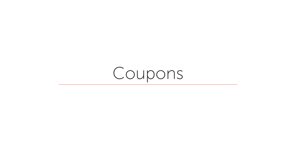
Coupons
ver.9.0 and later
Learn how to create coupons that customers can enter at checkout to get discounts on their purchases.Video Length: 7.07 minutes
Creating and Managing Gift Certificate Codes
ver.9.3 and later
In this video we'll show you how you can create a single Gift Certificate Code, create Gift Certificate Codes in bulk, and how to Manage existing Gift Certificates in your Miva Merchant store.Video Length: 4.43 minutes
Creating a Sitemap Using Feeds
ver.9.6 and later
A sitemap is a file where you can list the web pages of your site to help search engines understand what's on your site. We create one using the feeds functionality.Video Length: 3.73 minutes

Free Shipping
ver.9.0 and later
Learn how you can offer free shipping to your customers. In this example video we setup free shipping to become available to customers with purchases over $100.Video Length: 7.48 minutes

Free Shipping On Select Products
ver.9.0 and later
Want to offer free shipping on just some of your products? You can do that by following these simple steps.Video Length: 7.42 minutes
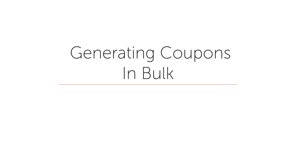
Generating Coupons In Bulk
ver.9.0 and later
This video shows you how you can generate unique coupon codes in bulk. Great for Groupon or Amazon Local campaigns.Video Length: 5.27 minutes
Gift Certificates
ver.9.3 and later
This video explores the Gift Certificate functionality in Miva Merchant. Gift Certificates can be purchased by customers which generates a Gift Certificate Code, which can be redeemed at your Miva Merchant store for Customer Credit.Video Length: 12.85 minutes
How To Apply Discounts to All Products in a Specific Category
ver.9.0 and later
In this video we show you how to configure a Price Group to apply discounts to all products in a particular category.Video Length: 3.72 minutes
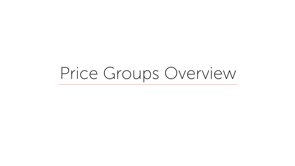
Price Groups Overview
ver.9.0 and later
Price Groups just got a whole lot more powerful with Miva Merchant 9. This video breaks down the concepts of this robust Marketing toolset.Video Length: 3.6 minutes
Product Discount
ver.9.0 and later
In this video we’re going to look at the Product Discount price group, which is a flexible price group to configuring discount pricing.Video Length: 3.32 minutes
Setting Up An Add-On Product Deal
ver.9.0 and later
Let's say you want to offer your customers a deal, where if they buy a shirt, you'll give them a free mug. This is something called an add-on product deal, which is something we can configure using Price Groups.Video Length: 4.05 minutes
Specific Sale Price
ver.9.0 and later
In this video we walk through the steps for setting up a sale for a particular product using a type of Price Group called Specific Sale Price.Video Length: 2.92 minutes
Upsale
ver.9.0 and later
Upsale is a great way of drawing a customer’s attention to additional items in your store that are complimentary to a product that the shopper already has in their basket.Video Length: 3.32 minutes
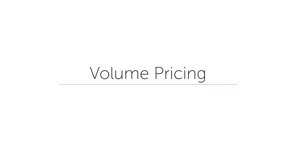
Volume Pricing
ver.9.0 and later
Volume Pricing allows you to offer scaling discounts based on the number of products a customer has in their basket. Learn how to use this powerful Price Group by watching this video.Video Length: 5.75 minutes
Buy X Get Y
ver. 9.0 and later
We dive into the intricacies of the Buy X Get Y Price Group to explore how to get the most out of this flexible Marketing option.
Video Length: 8:33 minutes